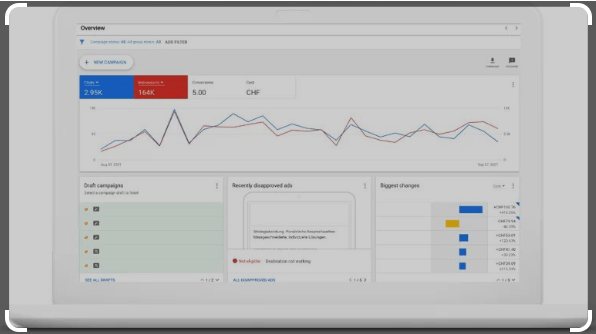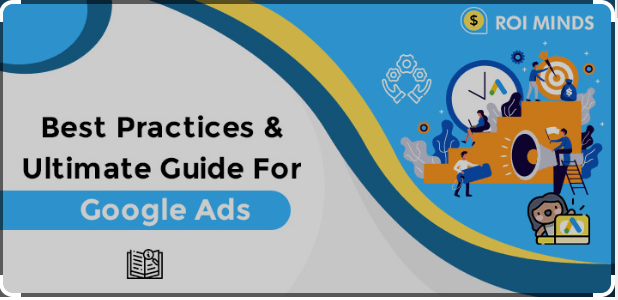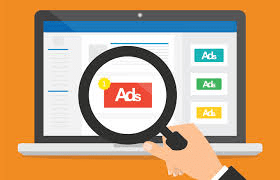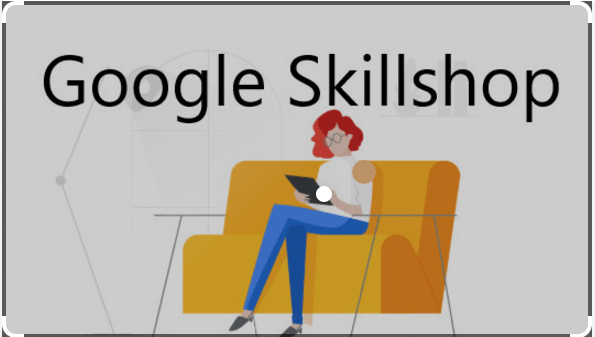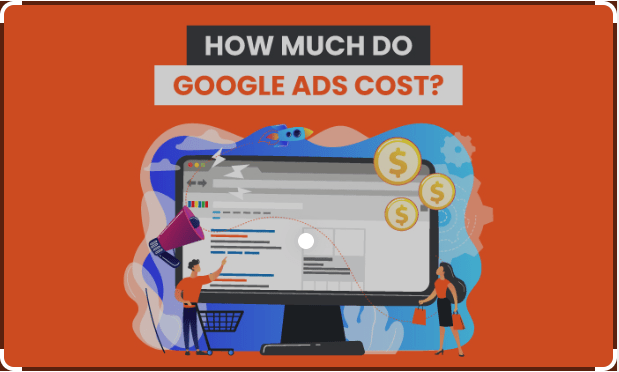Base64 Decode Tool
How to Use a Base64 Decode Tool: A Step-by-Step Guide
Learn how to decode Base64-encoded data using a Base64 Decode Tool in just a few easy steps. This guide provides a step-by-step process to help you decode binary data quickly and easily.
Introduction
Base64 encoding is a popular technique used to convert binary data into text that can be easily transmitted over the internet or stored in a file. However, sometimes you may need to decode Base64-encoded data back into its original binary format. This is where a Base64 Decode Tool can come in handy. In this article, we will provide a step-by-step guide on how to use a Base64 Decode Tool to decode Base64-encoded data.
Step 1: Choose a Base64 Decode Tool
There are many Base64 Decode Tools available online, ranging from simple web-based applications to more advanced desktop programs. Choose a tool that suits your needs and requirements.
Step 2: Prepare the Encoded Data
Before decoding the encoded data, you need to prepare it by ensuring that it is in a compatible format. For example, if the encoded data is in a text file, you need to open it in a compatible text editor and save it in a plain text format.
Step 3: Open the Base64 Decode Tool
Open the Base64 Decode Tool in your web browser or desktop application.
Step 4: Copy the Encoded Data
Copy the encoded data you want to decode from the source file or document.
Step 5: Paste the Encoded Data
Once you have copied the encoded data, paste it into the Base64 Decode Tool. Most tools have a designated input box or area where you can paste the encoded data.
Step 6: Decode the Data
Once you have pasted the encoded data, click the “Decode” button or select the appropriate option to start the decoding process. The tool will convert the Base64-encoded data back into its original binary format and display the resulting decoded data.
Step 7: Save the Decoded Data
Once the data has been decoded, you can save it in a variety of formats, depending on your needs. For example, if the decoded data is an image file, you can save it in a compatible image format such as PNG, JPEG, or GIF. Some tools may also allow you to copy the decoded data directly to your clipboard.
Conclusion
Decoding Base64-encoded data can be a simple and straightforward process when using a Base64 Decode Tool. By following the steps outlined in this guide, you can quickly and easily decode Base64-encoded data back into its original binary format. Whether you are a web developer, email client user, or simply need to decode binary data for storage purposes, a Base64 Decode Tool can make the process quick and painless. So why not give it a try today and see how easy it can be to decode your Base64-encoded data?